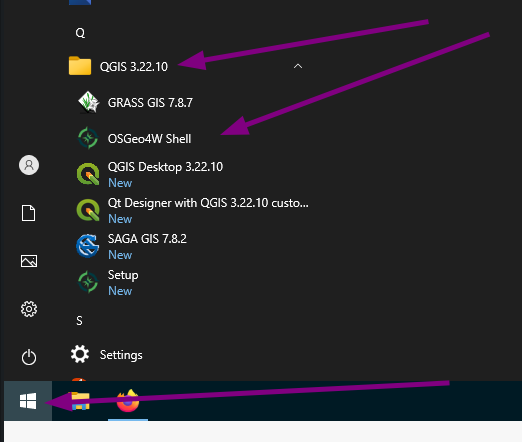Manual Installation
This is the quick start for the manual operational AvaFrame setup with QGis as frontend. Currently described for Windows only (Linux users can use any terminal to go through the same steps below)
Requirements
The prerequisites are:
QGis: install from here: QGis installation (we recommend using the latest version)
Setup AvaFrame
Open the OSGeo4W Shell from your start menu (included in any Windows QGis installation)
If you have multiple QGis versions on your system you have to choose the OSGeo4W Shell that matches your QGis version. I.e. if you are using QGis 3.22, make sure you using the corresponding shell!
Activate the python 3 environment by putting the following command into the shell. On newer versions of QGis (>3.18) this is not needed anymore, just skip it:
py3_env
Install AvaFrame by putting the following command into the shell:
python3 -m pip install --user avaframe
To avoid a numpy error (see note at bottom of page), update numpy and pandas:
python3 -m pip install --user --upgrade numpy pandas
Setup QGis and run
Open QGis from your start menu and go to Plugins -> Manage and Install Plugins
Search for AvaFrameConnector and install it
Access the QGis - Avaframe connector via Toolbox -> AvaFrame -> AvaFrameConnector
Add the described data and run. Results will be loaded after a while (depending on the size of your DEM).
Update Avaframe to a new release
Open the OSGeo4W Shell from your start menu (included in any Windows QGis installation)
If you have multiple QGis versions on your system you have to choose the OSGeo4W Shell that matches your QGis version. I.e. if you are using QGis 3.22, make sure you using the corresponding shell! (see point 1 of the Setup AvaFrame above)
Activate the python 3 environment by putting the following command into the shell. On newer versions of QGis (>3.18) this is not needed anymore, just skip it:
py3_env
Update AvaFrame by putting the following command into the shell:
python3 -m pip install -U --user avaframe
To avoid a numpy error (see note at bottom of page), update numpy and pandas:
python3 -m pip install --user --upgrade numpy pandas
Restart/Open QGis from your start menu and go to Plugins -> Manage and Install Plugins
Search for AvaFrameConnector and check whether it also needs updating
Note
If you encounter an error similar to this (lowest/last line of the error message; the numbers might differ):
ValueError: numpy.ndarray size changed, may indicate binary
incompatibility. Expected 88 from C header, got 80 from PyObject
run the following in OSGeo4W shell (the py3_env command is not needed on newer versions of QGis, skip it):
py3_env
python3 -m pip install --user --upgrade numpy pandas
and restart QGis.